Table of Contents
Introduction
Stremio has revolutionized how we consume streaming content, serving as a unified hub for all your entertainment needs. This powerful media center application brings together movies, TV shows, live TV, and web channels in one intuitive interface. But what makes Stremio particularly attractive for Firestick users? The combination of Amazon’s affordable streaming device with Stremio’s versatile platform creates the perfect entertainment setup without breaking the bank.
Whether you’re new to streaming applications or looking to expand your Firestick’s capabilities, this comprehensive guide will walk you through everything you need to know about installing and optimizing Stremio on your Firestick device. We’ll cover installation methods, essential setup tips, recommended addons, troubleshooting, and much more to ensure you get the best possible streaming experience.
Before You Begin: Essential Considerations
Understanding Stremio’s Legality
It’s important to clarify that Stremio itself is a completely legal application. The base platform functions similar to a web browser—it’s merely a tool that connects you to content. Official Stremio addons like YouTube, Netflix, and Amazon Prime are entirely legitimate and require proper subscriptions.
However, some third-party community addons may provide access to copyrighted content without proper licensing. Using such addons could potentially violate copyright laws in your region. We recommend:
- Sticking to official addons when possible
- Understanding your local copyright regulations
- Only accessing content you have legal rights to view
The Critical Role of a VPN
When using Stremio on your Firestick, a reliable VPN (Virtual Private Network) is strongly recommended for several reasons:
- Privacy Protection: Prevents your internet service provider from monitoring your streaming activities
- Bypassing Geo-restrictions: Allows access to region-locked content
- Enhanced Security: Adds an encryption layer to protect your personal data
- Avoiding Bandwidth Throttling: Prevents your ISP from slowing down your connection during streaming
Pro Tip: Look for a VPN service that offers a dedicated Firestick app, strong encryption, a strict no-logs policy, and servers in multiple countries for optimal performance.
Required Firestick Settings
Before installing Stremio, you need to adjust some settings on your Firestick:
- Navigate to Settings on your Firestick home screen
- Select My Fire TV or Device
- Choose Developer Options
- Enable Apps from Unknown Sources
- Confirm the warning prompt by selecting Turn On
This setting allows installation of apps that aren’t available in the Amazon App Store, which is necessary for Stremio.
Installation Methods
Method 1: Using Downloader App (Recommended)
The Downloader app provides the simplest and most reliable method for installing Stremio on your Firestick. Here’s how to do it:
Step 1: Install the Downloader App
- Go to your Firestick home screen
- Navigate to the search icon (magnifying glass) in the top-left corner
- Type “Downloader” and select it from the suggestions
- Click on the Downloader app icon (orange logo)
- Select Download or Get to install the app
- Once installed, click Open
Step 2: Download the Stremio APK
- When prompted for permission, select Allow
- In the Downloader app’s URL field, enter:
https://www.stremio.com/downloads - On the Stremio downloads page, navigate to the Android APK option
- Select the most recent version of the Android APK file
- The download will begin automatically (approximately 15-20MB)
Step 3: Install Stremio
- Once the download completes, the installation prompt will appear
- Select Install at the bottom right corner
- Wait for the installation to complete (usually less than a minute)
- When finished, select Done to return to the Downloader app
- Select Delete to remove the installation file and save space
- Confirm by selecting Delete again
Your Stremio app is now installed on your Firestick! You can access it from the “Your Apps & Channels” section.
Method 2: Alternative Installation Methods
While the Downloader app is the most straightforward method, here are some alternatives if you encounter issues:
Using Apps2Fire
If you have an Android phone, you can use the Apps2Fire method:
- Install Stremio on your Android phone from the Google Play Store
- Install the Apps2Fire app on your phone
- Ensure both your phone and Firestick are connected to the same Wi-Fi network
- In Apps2Fire, go to Setup and enter your Firestick’s IP address
- Find this in your Firestick under Settings > My Fire TV > About > Network
- Go to the Local Apps tab in Apps2Fire
- Locate Stremio in the list and select it
- Tap Install to transfer and install the app on your Firestick
Using File Commander
Another option is using File Commander with a USB drive:
- Download the Stremio APK on your computer
- Transfer the APK to a USB drive
- Connect the USB drive to your Firestick using an OTG adapter
- Install File Commander from the Amazon App Store
- Open File Commander and navigate to your USB drive
- Locate and select the Stremio APK file
- Follow the on-screen instructions to complete installation
Note: This method requires a Fire TV device with a USB port or an OTG adapter for your Firestick.
First-Time Setup & Configuration
After installing Stremio on your Firestick, follow these steps to set it up properly:
Creating an Account or Logging In
- Launch Stremio from your apps list
- Select either Sign Up or Log In depending on your situation
- You can create an account using:
- Email and password
- Facebook login
- Google account
- Alternatively, you can select Skip to use Stremio anonymously, though this limits some features
Navigating the Stremio Interface on Firestick
The Stremio interface on Firestick has four main sections:
- Board: Shows personalized content recommendations
- Discover: Browse content by category
- Library: Access your saved content
- Addons: Manage installed addons
Navigation tips for Firestick users:
- Use the directional buttons on your remote to move between sections
- Press the Menu button for additional options
- Long-press the Select button on content for detailed information
Optimizing Initial Settings
For the best experience on Firestick, adjust these settings:
- Go to the Settings menu (gear icon in the top-right corner)
- Under Streaming:
- Set Stream Auto-play to ON for continuous viewing
- Adjust buffer size based on your internet speed
- Under Player:
- Select your preferred default player
- Enable Hardware Acceleration for smoother playback
- Under Subtitles:
- Set your preferred language
- Adjust font size and style for better visibility on TV
Installing & Managing Addons
Addons are the heart of the Stremio experience, providing access to various content sources.
Understanding Addon Types
Stremio offers two types of addons:
- Official Addons: Developed by Stremio, these provide access to legitimate services and require appropriate subscriptions where applicable.
- Community Addons: Created by third-party developers, these expand functionality but vary in legality and reliability.
Installing Official Addons
- Navigate to the Addons section
- Browse the catalog of available official addons
- Select an addon that interests you
- Click Install to add it to your Stremio
Installing Community Addons
- In the Addons section, select Community Addons
- Read the disclaimer and proceed if you understand the implications
- Browse available community addons
- Select an addon and click Install
Recommended Safe & Popular Addons
Official Addons
- YouTube: Access YouTube content directly through Stremio
- IMDB: Browse movies and shows with ratings and information
- Podcasts: Stream popular podcasts
- OpenSubtitles: Automatic subtitle downloads
Community Addons for Various Content
- Torrentio: Aggregates torrent-based streams (use with VPN)
- Juan Carlos 2: Movie and TV show catalog
- WatchHub: Curated streaming links
- RARBG: Another content aggregator
Important: Always use a VPN when accessing community addons to protect your privacy.
Managing Your Addons
To remove or disable addons:
- Go to the Addons section
- Select Installed
- Find the addon you want to manage
- Select Uninstall or toggle the on/off switch
Optimizing Your Stremio Firestick
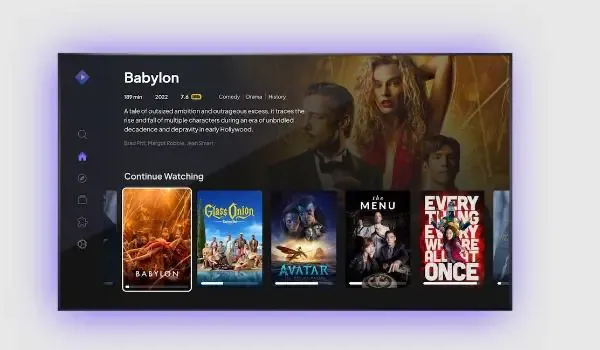
Performance Enhancement Tips
To make Stremio run smoother on your Firestick:
- Clear Cache Regularly:
- Go to Firestick Settings > Applications > Manage Installed Applications
- Select Stremio > Clear Cache
- Adjust Video Quality:
- Lower video quality settings if experiencing buffering
- In Stremio settings, select a lower default resolution
- Close Background Apps:
- Press the Home button twice on your remote
- Close unnecessary apps running in the background
Using Trakt Integration
Trakt.tv integration allows you to sync your watching history across devices:
- Install the Trakt addon from the official addons section
- Create or log into your Trakt account
- Authorize Stremio to access your Trakt account
- Your watching progress will now sync between devices
Real-Debrid Integration for Premium Streams
For higher-quality streams with less buffering:
- Sign up for a Real-Debrid account on their website
- Install a compatible community addon (like Torrentio)
- Configure the addon with your Real-Debrid credentials
- Enjoy premium, high-quality streams with better reliability
Troubleshooting Common Issues
Stremio Not Loading or Crashing
If Stremio freezes or crashes on your Firestick:
- Force Stop the Application:
- Go to Settings > Applications > Manage Installed Applications
- Select Stremio > Force Stop
- Relaunch the app
- Clear Cache and Data:
- In the same menu, select Clear Cache and Clear Data
- Note: This will remove your login information
- Reinstall the Application:
- Uninstall Stremio completely
- Restart your Firestick
- Reinstall using the methods described earlier
No Streams Available Error
If you see “No streams available” when trying to watch content:
- Check Addon Status:
- Verify your addons are properly installed and enabled
- Try reinstalling problematic addons
- VPN Issues:
- If using a VPN, try changing server locations
- Some addons may not work with certain VPN providers
- Content Availability:
- The content might genuinely not be available through your installed addons
- Try installing additional content addons
Buffering Issues
To resolve persistent buffering:
- Internet Connection:
- Test your internet speed (minimum 10 Mbps recommended)
- Position your Firestick closer to your router or use an Ethernet adapter
- VPN Adjustments:
- Try servers closer to your actual location for better speeds
- Some VPN protocols offer better streaming performance
- Stream Quality:
- Select a lower quality stream if available
- Pause the video for a few minutes to build buffer before watching
Addon Installation Failures
If addons fail to install:
- Network Connection:
- Verify your Firestick has a stable internet connection
- Restart your router if necessary
- Stremio Version:
- Ensure you’re running the latest version of Stremio
- Some addons require specific Stremio versions
- Add-on Repository Issues:
- The addon might be temporarily unavailable
- Try installing at a different time
Safety, Legality, and Responsible Use
VPN Usage Recommendations
When using Stremio Firestick, a VPN is essential for:
- Anonymity: Prevents tracking of your streaming activities
- Security: Protects against potential malware from questionable sources
- Access: Overcomes geo-restrictions and ISP blocking
Look for VPNs with:
- Dedicated Firestick apps
- Strong encryption standards
- No-logs policies
- Multiple server locations
- Fast streaming speeds
Understanding Copyright Implications
While Stremio itself is legal, users should understand:
- Streaming copyrighted content without proper authorization may violate laws in your jurisdiction
- Official addons that require subscriptions (like Netflix) are always legal to use
- Community addons that offer free access to premium content may operate in legal gray areas
- Laws regarding streaming vary significantly by country
We recommend using Stremio responsibly by:
- Supporting content creators through legitimate channels when possible
- Being aware of local copyright laws and regulations
- Using official addons whenever available
Frequently Asked Questions
Is Stremio free on Firestick?
Yes, Stremio is completely free to download and use. Some content accessed through official addons may require subscriptions to services like Netflix or Amazon Prime.
Why isn’t Stremio available in the Amazon App Store?
Stremio isn’t available in the Amazon App Store because it doesn’t meet some of Amazon’s app store guidelines. This is why we need to sideload it using methods like the Downloader app.
Can I use Stremio without a VPN on Firestick?
Technically yes, but we strongly recommend using a VPN for privacy protection, especially when using community addons. A VPN also helps prevent ISP throttling and bypass geo-restrictions.
How do I update Stremio Firestick?
To update Stremio, you’ll need to download and install the latest APK using the same method you used for installation. Stremio doesn’t auto-update when sideloaded.
Why is Stremio buffering on my Firestick?
Buffering can occur due to slow internet connection, VPN slowdowns, server issues, or hardware limitations. Try using a wired connection, adjusting stream quality, or clearing the app cache.
Can Stremio replace my cable subscription?
Stremio can provide access to a wide range of content, but its ability to replace cable depends on your viewing preferences and the legality of accessing certain content in your region.
Does Stremio support external players on Firestick?
Yes, Stremio supports external players like MX Player and VLC. You can select your preferred player in the Stremio settings menu.
Is my Firestick compatible with Stremio?
Stremio works on all Fire TV devices, including Firestick Lite, Firestick 4K, Firestick 4K Max, and Fire TV Cube. Older generation devices may experience performance issues.
How much data does Stremio use?
Streaming quality determines data usage. SD content uses approximately 1GB per hour, while HD content can use 3GB+ per hour. 4K streaming can consume 7GB+ per hour.
Can I use Stremio on multiple devices with the same account?
Yes, you can use your Stremio account across multiple devices, including your Firestick, smartphone, and computer. Your library and watch history will sync across devices.
What should I do if Stremio keeps crashing on my Firestick?
Try clearing the app cache, ensuring your Firestick has sufficient storage space, or reinstalling the app. If problems persist, your Firestick may need a factory reset.
Can I download content from Stremio to watch offline?
No, Stremio doesn’t currently support downloading content for offline viewing. It’s strictly a streaming platform.
Conclusion
Setting up Stremio on your Firestick opens up a world of entertainment possibilities, bringing together content from various sources in one sleek interface. While the installation process requires a few extra steps compared to Amazon App Store applications, the versatility and extensive content library make it well worth the effort.
Remember to use Stremio responsibly, respect copyright laws in your region, and utilize a VPN to protect your privacy and enhance your streaming experience. With proper setup and the right addons, your Firestick can become the ultimate entertainment hub for your living room.
Have you installed Stremio on your Firestick? What’s been your experience with it? Share your tips, favorite addons, or questions in the comments section below!

